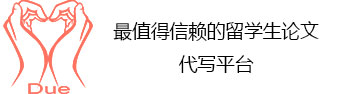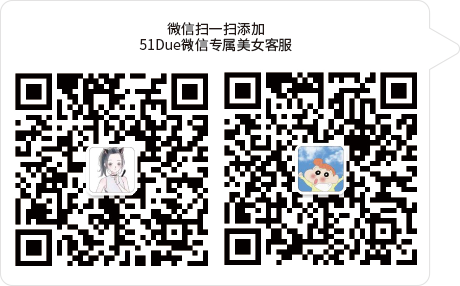服务承诺
 资金托管
资金托管
 原创保证
原创保证
 实力保障
实力保障
 24小时客服
24小时客服
 使命必达
使命必达
51Due提供Essay,Paper,Report,Assignment等学科作业的代写与辅导,同时涵盖Personal Statement,转学申请等留学文书代写。
 51Due将让你达成学业目标
51Due将让你达成学业目标 51Due将让你达成学业目标
51Due将让你达成学业目标 51Due将让你达成学业目标
51Due将让你达成学业目标 51Due将让你达成学业目标
51Due将让你达成学业目标私人订制你的未来职场 世界名企,高端行业岗位等 在新的起点上实现更高水平的发展
 积累工作经验
积累工作经验 多元化文化交流
多元化文化交流 专业实操技能
专业实操技能 建立人际资源圈
建立人际资源圈Upgrading_Memory
2013-11-13 来源: 类别: 更多范文
Boosting Windows XP Upgrading Memory in Your Computer
Introduction
Have you ever been sitting on your computer and start to think, this thing sure is slow. Well we probably all have. There are many things that could cause your machine to run slow or sluggish. One common thing is a bottleneck, which is when a limitation in a single component slows down and entire system (James Michael Stewart, 2006). One thing that could cause a bottleneck is the lack of memory in your system. Memory bottlenecks are system bottlenecks caused by a lack of available physical or virtual memory that results in system slowdown or in extreme case and outright system crash (James Michael Stewart, 2006). One way to possible fix memory bottlenecks would be to upgrade the Random Access Memory (RAM). This is something that can be done very easily, and can save you money, time, and frustration. With this paper I will explain how to upgrade you computers RAM and help prevent the bottlenecks you are experiencing. This should in turn make you system run more efficiently.
Memory Type
The first thing you want to do is find out what kind of memory you computer has. There are several types of RAM, some of the more popular types are Synchronous dynamic random access memory (SDRAM) and Double data rate synchronous dynamic (DDR SDRAM). SDRAM takes advantage of the burst mode concept to greatly improve performance. It does this by staying on the row containing the requested bit and moving rapidly through the columns, reading each bit as it goes. The idea is that most of the time the data needed by the CPU will be in sequence. Maximum transfer rate to L2 cache is approximately 528 MBps (Tyson & Coustan, 2000). DDR SDRAM is just like SDRAM except that is has higher bandwidth, meaning greater speed. Maximum transfer rate to L2 cache is approximately 1,064 MBps (Tyson & Coustan, 2000). This can be accomplished many ways, but I would suggest going to the website, www.crucial.com. Once you are on the website click on the button at the top of the screen that says, perform scan. This will tell you how much memory you currently have, and how much memory you computer can take. It will also recommend several memory stick to for you to purchase and tell you how much they cost. Next select a memory stick or sticks you would like to purchase. Depending on the operating system you are using will determine how much memory you will want to put in your system. Windows XP professional edition supports up to 4 gigabytes (GB). I believe the more memory your system has the better your computer will run, so I would suggest putting in the most memory in your system that you can afford to purchase.
Installing Memory
Now that you have order the memory you need for your system, which you should get within a week. It’s time to install it. After the memory comes in that you order, the first thing you want to do is unplug your computer. After the computer is unplugged you want to make sure you ground yourself preferably with a grounding strap. Next open up the computer and locate the memory sticks. If necessary, depending on your computer model, gently push down on the tabs; this will pop the memory out. You might be able to leave the current sticks in. Take the new memory stick and gently push into the slot until you hear it click into place. Close up your computer, and plug it back in. Normal during the boot process of your computer it will tell you the amount of system memory has changed hit any key to continue. If everything is done correctly your computer will come up normally. If you hear any beeps that usually mean the memory you installed is either not compatibly or installed incorrectly. If you do hear any on these beeps reopen you computer to make sure the memory is firmly seated in the slots. Since you use crucial to scan you machine for what type of memory your system has the beeps should be from the memory not being seated firmly. If windows come up correctly to can verify how much memory you have by doing a right mouse click on my computer icon, then select properties, This should show you how much memory you now have. The next thing you will want to do is set the size of your paging file. A paging file is a portion of disk space where the operating system stores memory pages not in active use to extend the capacity of memory beyond the physical RAM in the system allows in the virtual memory pane (James Michael Stewart, 2006). In most case the Windows XP automatic paging file selection should be adequate. By default, the paging file size is set between 1.5 and 3.0 time the amount of RAM in the system (James Michael Stewart, 2006). You should avoid putting the bulk of paging file on the system and boot partitions. Also spread the paging file across as many drives as possible this should conclude install and configuring your newly installed memory.
Conclusion
This is a quick and easy guide to upgrading you computer memory that will save you time, and money. By completing this memory upgrade, instead of taking it to a computer repairman, or even possibly thinking of buying a new computer your can improve the performance a great deal with these simple steps. This should help you with your problem with bottlenecks .With today economy I think everyone is trying to save a buck or two. Its other things you definitely do to improve your computer performance, such as upgrading you processors but most of the time the amount of memory will usually do the trick. I think you will find you computer operating like new again without spending a lot of money on a new computer. Give it a try you might be pleasantly surprised.
Reference
Crucial The Memory Experts. (2011). Retrieved March 13, 2011, from Crucial.com: http://www.crucial.com/
James Michael Stewart, B. M. (2006). MCSE Guide to Microsoft Windows XP Professional, Second Edition, Enhanced. Boston: Course Technology Cengage Learning.
Tyson, J., & Coustan, D. (2000, August 25). How RAM works. Retrieved March 13, 2011, from How Stuff Works.com: http://computer.howstuffworks.com/ram3.htm