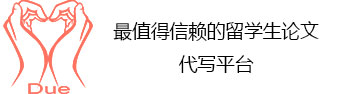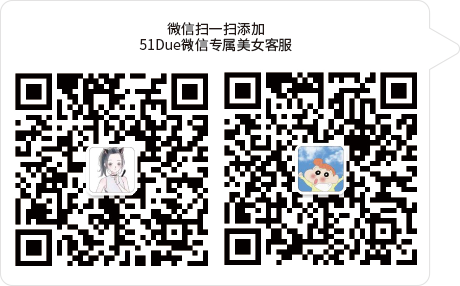服务承诺
 资金托管
资金托管
 原创保证
原创保证
 实力保障
实力保障
 24小时客服
24小时客服
 使命必达
使命必达
51Due提供Essay,Paper,Report,Assignment等学科作业的代写与辅导,同时涵盖Personal Statement,转学申请等留学文书代写。
 51Due将让你达成学业目标
51Due将让你达成学业目标 51Due将让你达成学业目标
51Due将让你达成学业目标 51Due将让你达成学业目标
51Due将让你达成学业目标 51Due将让你达成学业目标
51Due将让你达成学业目标私人订制你的未来职场 世界名企,高端行业岗位等 在新的起点上实现更高水平的发展
 积累工作经验
积累工作经验 多元化文化交流
多元化文化交流 专业实操技能
专业实操技能 建立人际资源圈
建立人际资源圈Pro_Tools
2013-11-13 来源: 类别: 更多范文
Table of Contents
Introduction 2
Research 3
Elastic Audio 3
Strip Silence 4
Playlists and Comping 5
Beat Detective 6
Scrolling Options 7
System Usage 7
DSP Technology 8
VCA Tracks 8
Automation 9
Surround Sound 10
Recording 11
Editing 13
Mixing 14
Problems encountered 15
Conclusion 16
References 17
Equipment List 17
Introduction
The assignment that was set was to produce a track, using Digidesign Pro Tools HD and create 2 mixes of the track. The final submission should include one stereo and one 5.1 surround mix.
To successfully complete this project a series of lectures will be taught throughout the module. These lectures will display and introduce the advanced features available within Pro Tools HD.
The HD system will enable users to record, edit and mix to a high quality standard without the limitations that users are forced to work with within Pro Tools LE.
These advanced features aim to effect and increase the workflow within the working environment.
Research will be completed throughout the module into the advanced features of Pro Tools and surround mixing; this will be undertaken separate from lecture time. This is vital to gain a better understanding of surround mixing and ways that it can be approached.
The module is split into two sections. The first section splits into three, this includes: a written report of at least 1000 words, a 45 minute presentation and a DVD with two mixes of the track. One being a stereo mix and the other being a 5.1 surround mix. The second section is a 50-question exam that will test knowledge of the Pro Tools HD software.
This report will research and discuss the various stages involved to creating the final track.
Research
There are many advanced features that enhance workflow within the Pro Tools HD software. It was necessary that research were to be undertaken in order to explore the different features of the advanced software package. Knowledge could be gained by watching videos online, gradually picking up skills from other people who use Pro Tools HD.
Obviously a lot of understanding would be taken in when just left to experiment with the software, performing different tasks.
Elastic Audio
Elastic Audio is a fairly recent addition that was introduced in Pro Tools 7 software. This feature is gaining more and more recognition and is being used by many professionals in today’s industry.
Elastic audio can be implemented onto a variety of subjects, including drums, vocals, and guitars etc.
An example of where elastic audio could be used into a project would be for a piece of recorded drums. Although recorded to a click track, it is common for the musician to stray certain hits during a take.
Elastic Audio works in the way below:
When applied, Elastic audio analyses’ the selected audio and picks up all the transients. This provides 2 warp markers either side of the region. A point can then be selected and moved anywhere between the two warp markers. When applied to subjects such as drums, a snare hit that is out of time could be moved back onto the beat, resulting in perfect time with the rest of the track.
Elastic audio allows a user to manipulate audio in real time moving notes, warping phrases and beat-matching audio to a session. This does not affect the tempo of the track.
Elastic Audio allows users to select from 4 variable algorithms. These are: Polyphonic, Rhythmic, Monophonic and Varispeed.
Also available within Pro Tools is Elastic Time and Elastic Pitch. These 2 features allow users to create harmonies to existing vocals without re-recording. Here is some information about a couple of tutorials that were looked at upon researching these features:
“Pro Tools 8 has incredible audio warping and pitch features called Elastic Time and Elastic Pitch. These features take editing audio in Pro Tools to a whole new level. Learn Elastic Audio basics as well as cool FX and production techniques like changing the tempo of an entire song, creating harmonies, rephrasing vocals and more. After watching this series your productions will sound and feel much better, guaranteed.”
Strip Silence
Strip Silence is another feature available in Pro Tools that is used during the editing stage. It enables a user to remove any unwanted quiet or loud parts in a track that may contain noise.
Strip Silence can be used after recording a vocal track. For example, during the parts where the vocalist is not singing, sounds such as, audio from headphones, body movement and breathing etc.
The sensitivity, minimum region size and threshold can be adjusted in order to pick up different selections in a region that are below a certain dB. There are then three choices these are:
Strip – removes all the quiet parts
Extract – removes all the loud parts
Separate – separates all regions keeping everything
When looking further into strip silence the following information was found:
“I'll kick off this month's Pro Tools workshop by looking at Strip Silence, a sometimes overlooked feature that can be used to tidy up all sorts of material in a semi-automated fashion. Simply put, Strip Silence enables you to cut out all the gaps in an audio region, and do it non-destructively too! It is great, for example, for carving up drum tracks, allowing you to set them up onto the grid so that when you change the tempo in Ticks mode, all the hits stay in their correct places. Other uses for Strip Silence include cutting up vocals or dialogue.”
This particular article showing that strip silence can be very useful when editing drums, which in past experiences has not been used for this.
Playlists and Comping
Pro Tools 8 has boosted the playlists feature for greater accessibility for the user. This feature now works harmoniously with loop record as in previous Pro Tools versions this was not the case.
The Playlist feature is very useful when recording vocal tracks, allowing you to combine multiple takes of the same recording and comp them together. This is fantastic as the best performance can essentially be created from a series of takes. This is done by selecting the playlist view and piecing each take together, giving you the best natural characteristics that are liked within each take.
The technology used for the playlist feature works very efficiently. When loop recording, each take will stay on one track, as oppose to separate tracks for each recording. This will save on tracks as well as disk space, allowing the session to run smoother and having fewer tasks to complete enhancing the workflow.
“On top of all the fancy new UI enhancements and fantastic sounding Virtual Instruments, Pro Tools 8 has made significant improvements to many of my everyday workflows. Playlists have always been a great way to keep track of alternate takes in Pro Tools, allowing you to easily craft the perfect composite performance or "comp" by piecing together different takes. Pro Tools 8 has enhanced this process infinitely by allowing you to view, edit and audition a track's playlists within its new "Playlists View.”
Beat Detective
Beat Detective is a powerful tool for analyzing, editing, and manipulating audio or MIDI data that has an inherent rhythmic character. It can be used for analyzing, editing, manipulating and extracting rhythmic information from audio or midi regions.
Beat Detective can be used to improve the timing of some audio material by calculating and extracting its average tempo, and then conforming its rhythmic components regions separated with Beat Detective to the session’s tempo map.
This feature has been used several times in the past however elastic audio is used as an alternative, this is due to the fact that elastic audio does not alter the tempo of a track. It is generally better to record a good take of an instrument and just tweak certain selections, however Beat Detective when mastered can be very useful. For example, if a simple drumbeat is recorded but is not in time with a click, Beat Detective can be used to pick up each hit point, these can then be quantized to the grid.
Beat detective was experimented with during the session but not used as other methods were chosen instead.
“Beat Detective™ is a powerful tool for analyzing, editing, manipulating, and extracting rhythmic information from audio or MIDI regions. For example, you can use it to extract the timing and groove from a drum beat and apply that groove template to the bass part to ensure it’s tight in the pocket.”
Scrolling Options
In Pro Tools HD there are additional scrolling options available. These are:
- Scroll after playback – this moves edit window to where play head stops.
- Page Scroll during playback – page by page scrolling.
- Continuous scroll during playback – continually moves in its position.
- Continuous scroll with centre play head – play head stays central and constantly scrolls.
System Usage
System Usage can be monitored within a session of Pro Tools. There are many ways to reduce and save processing power while working within Pro Tools.
If processing power is high, selected plug-ins can be processed using the audiosuite menu. However in applying this method, the decisions are not reversible so the user must be happy with the changes that are made.
More than one voice can be set to a track if you only have a limited number, however only one will be able to playback. Another way of saving on disk space is to change the open ended record allocation in preferences and limit this to 10 minutes. This means the computer is not searching for any available space on the selected hard drive. This will stop any recording when it gets to 10minutes and this will keep the file size of each audio track down.
DSP Technology
In Pro Tools LE plug-ins are used with the RTAS Processor, running off the CPU. However, with Pro Tools HD it is possible to purchase separate hardware such as DSP chip cards for more power and available resources.
This means that TDM plug-ins can be utilised on the DSP cards instead of/or as well as using RTAS technology. By doing this it will spread the amount of processing power used, meaning that you are not overloading in one area. Essentially meaning the software will run much more efficiently again enhancing workflow.
In being able to use both RTAS and TDM plug-ins, Pro Tools has to work out how each plug-in from the DSP card will play. Digidesign have designed the technology that will calculate delay compensation required due to DSP induced delays. This meaning playback of all the tracks will be performed simultaneously, as oppose to tracks playing back at different times.
VCA Tracks
“VCA groups allow you to control multiple faders without mixing their signal paths. It’s a feature modeled on many large-format analog consoles, where VCA faders located near the center of the desk can be assigned to set master levels for a group of “slave” channel faders.”
When working in a music environment, for example, you’d have one separate VCA fader assigned to vocals, guitars, drums and so on. Moving the VCA fader lets you “ride” the level for the corresponding group of slaved faders.
VCA tracks are exclusive to only Pro Tools HD software. VCA tracks can be easily and simultaneously accessed from any Digidesign control surface such as the control 24 or ICON, making it very versatile for professionals using different Pro Tools systems.
Automation
Automation can be used within Pro Tools HD. This can enable the user to automate plug-ins, volume, panning and so on. When automation is used, it can give the user more ‘control’ over their session, pin pointing what happens to each piece of audio and at what time in the track.
There are different automation modes available within Pro Tools HD. These feature:
• Off – Off disables all automation.
• Read – Read plays back all automation but does not write any automation. Write automation is disabled in this mode.
• Latch – Latch allows the user to begin writing automation when a specific enabled parameter is moved. When the user releases the parameter automation continues to be written.
• Write – Write mode begins automation immediately for all enabled parameters and erases any previous automation.
• Touch – Touch allows the user begin writing automation when a specific enabled parameter is moved and automation stops when that parameter is released.
• Trim – Trim is a mode that is used in conjunction with the other modes. Trim doesn't write new automation nodes, it simply modifies existing automation. It is used to make minor adjustments to previously written automation.
Surround Sound
X/Y Mode
In X/Y mode you can change the Pan location by moving the Pan Location cursor on the X/Y grid with either the fingertip or joystick. The location of the Pan Location cursor deter- mines the pan position of the signal. For example, moving the Pan Location cursor to the lower-left corner of the Grid pans the track to the left rear speaker.
3-Knob Mode
Pan in a straight line between the front and rear position of the panning trajectory, using the encoder or touch screen to adjust the front and rear endpoints of the trajectory line.
Divergence Editing
When a track is panned to a single speaker with 100% divergence, the track is panned exclusively, or discretely, to that speaker, and is audible only in that speaker. When divergence is less than 100%, tracks are audible in neighboring speakers even when panned directly to a single speaker in the grid.
Auto Glide Mode
Auto Glide mode lets you quickly write Surround panning automation by establishing destination points and pan movement times, instead of manually moving the Pan Location cursor.
It was required to take a step back and look carefully at how the surround mix would be approached.
There was three ways the group could approach this:
• Mix in a similar way to the stereo mix but put yourself in a 3 dimensional space. For example any audio in the centre in stereo would be positioned in all speakers in the 5.1 surround set up.
• Mix generally from the front, playing any effects such as reverb or room atmosphere from rear speakers. The vocals would be panned all around.
• Spread sound to all speakers but keep vocals near the front and center.
As there are no rules for mixing in a surround sound format, it gives the chance for experimenting with lots of different features and creative ideas.
The Centre percentage option allows the user to adjust how much sound is in the centre speaker. When it is turned the other way it directs the sound into the front left and right speakers.
Recording
At the beginning of the first recording session it was decided to record the drums first. The drummer would play to a click that would be played back through Pro Tools at the correct tempo. In order for the drummer to hear what he was playing and any thing else, headphones were required. A signal was patched in using the Behringer headphone amp. For the drummer to be able to know what he was playing, a ghost track would be played live in the control room. This would later be removed when it came to recording the guitar parts of the track.
The drum kit was miked up as follows;
• Kick Drum – AKG D112
• Snare Top – Shure SM57
• Snare Bottom – Shure SM57
• Overhead Left – AKG C414
• Overhead Right – AKG C414
The next instrument that would be recorded was the bass guitar. It is common that the bass amp would be recorded and an additional DI signal to the desk. It was decided that this traditional method would not be approached and experimentation would be employed within the Pro Tools software. In the end, the Sans Amp bass modeller plug-in was chosen for the bass guitar.
After this was successfully recorded. The guitar parts were to be recorded next. A Fender Mexican Stratocaster was used for recording the guitar parts. This guitar offers great versatility with its single coil pickups and 5 pickup selections. As this can create a distinctive tone, each guitar would use a different pickup when recording. The amplifier used was a Fender 212 DSP. This amp features 2 speakers. A more traditional technique was used to record the guitar. A Shure SM57 microphone was used to mike up the amplifier, positioned to the edge of the right speaker cone. The 2nd guitar was then recorded using the same technique. A different guitar distortion and alternate pickup selection was applied in order to create a different sound to the first guitar, this would avoid clashing and gives the guitar parts more character.
The vocals were recorded at the end. The microphone selection for the vocals was an AKG C414 Condenser Microphone. As used in previous recording this microphone worked well with the singers voice and produced good results. Before the first recording the vocalist asked if he could have some reverb on his voice while singing live. This was not a problem and was set up straight away. In doing this, it gave the vocalist more confidence with his own voice and gave a better performance.
Editing
Throughout the editing stage the following tools were essential:
• Selection Tool - The selection tool was used to create separate regions in the audio.
• Grabber Tool - The Grabber toll was then used to pickup these separated parts and move them to the required position on the track.
• Scrubber Tool – Used to hear back audio on a track and navigate to the section you want to go to.
In order to work more efficiently, Markers were added into the session. These markers were put at certain positions in the track. For example, Intro-Verse 1- Chorus and so on. This was done first as it made editing much quicker, making navigation to certain audio very accessible.
After listening back to the raw recording of the track, it was apparent that some drum hits were slightly out of time. To solve this elastic audio was used. After analyzing the audio, elastic audio moved the beats into the correct timing. Subsequently a few adjustments were applied to some of the beats that were not recognised. When the group was happy with this, the rhythmic algorithm was applied and everything was processed. This was applied as oppose to using the real time function to just save on processing power.
As explained previously, Strip Silence is a very useful tool available within Pro Tools Software. This was used on the Vocals and Guitar parts. As the vocal takes contained unwanted noise from when the vocalist was not singing (headphones, body movement, Rustling) strip silence was used to extract these parts to retain a smooth audio track. This was also used on the guitar parts; this was especially useful for the bridge section where the guitar parts are playing short stabs.
Mixing
When it came to approach the mixing stage the order of mixing was as follows:
• Drums
• Bass
• Guitars
• Vocals
• General balance
Approaching the mix of the drums requires great detail in order to set a good fundamental for the whole track. This provides the flow of the song and is key to creating a ‘tight’ sound. In order to create a greater sound for the drums, additional samples for the Kick and Snare drum were imported and mixed with the recorded drums. By incorporating the samples for just the kick and snare it left the natural overheads to create a realistic sound as oppose to a fully MIDI inputted drum track. Compressor and Equalisation plug-ins were applied to the drums; this gave greater control over the dynamics of each drum part.
As the bass was recorded using an amp model plug-in the settings of the sound only had to be tweaked a small amount. Compression and EQ was applied again control the frequencies and the dynamics of the bass.
It was necessary to make sure the guitar and bass parts were given space within their own frequency bands. The low end was removed from the guitars as the bass was already covering these frequencies. This resulted in the two separate instruments sitting nicely in the mix.
The vocals were recorded into 4 separate tracks. This allowed experimentation with panning. The 4 vocals were spread across the panning border ranging between L64 and R64. Compression, EQ, Delay and Reverb were applied to all vocal tracks. When using compression on the vocals, it was only slightly compressed; just enough to make the sound more full and compact but retain a punch at the same time. The Delay and Reverb effects gave the vocals more space and provided a great sensation of the audio spectrum.
Groups were used throughout the mixing stage. These were assigned into each array of instrument. Drum kit, Guitars, Auxiliaries, Vocals and so on. This enabled the user to adjust the overall level of each group of instruments, meaning you do not have to adjust every single fader.
An auxiliary track was applied to the session. This would be used to control the reverb for various instruments. In using an auxiliary for effects means the user can use one effect but apply how much amount they want to each track in the mix window. The chosen instruments would be given a send that would then send a signal to the reverb plug-in. The output is set to Bus 1 in order to communicate with the plug-in.
Problems encountered
There were a few problems encountered during the production of the track.
When using the Pro Tools system in the university the Control 24 surface could not communicate with the software. This was due to the Ethernet controller not being selected by default. This problem only reduced time by a minimal amount but had to be done every time the session was loaded.
During the first recordings of the guitar tracks, a signal was not coming into Pro Tools. This was due to a faulty XLR cable connected from the microphone to the patch bay. The faulty cable was removed and replaced with a fully working cable.
Throughout the production process the recording was done at a home studio setup and at the university. It was found that when we brought the session from each studio, each mix sounded completely different. This affected the way each track was mixed. This problem was due to using alternate monitoring set ups. When discovered, it was decided that the final mix would be undertaken in one studio to simplify the mixing stage.
The final minor problem encountered was that some of the external plug-ins were not authorised in the university recording studio. This just reduced the experimentation that could have been possible to essentially make the production of the track better in the mixing stage.
Conclusion
Overall I think the track was produced to a good standard. Improvements could be made if the project was to be undertaken again. More experimentation could be utilised with miking techniques with the use of other microphones. However, this was not possible due to any additional microphones being available in the university. The choice of a higher quality drum kit would be used. Making sure the drum kit was tuned correctly and the skins were in good condition.
Due to some external plug-ins not being available because of authorization, this limited us to just using the standard plug-ins that come with the software package. If such plug-ins would be available virtual instrument plug-ins could be used to add an instrument such as a synthesizer.
Of course if more time was available the track could greatly improve but this is down to the user’s experience of using Pro Tools. Extra practice time would be used to gain a greater understanding of the system, which would make the user perform a better production.
References
Gioia, K. (2009) Pro Tools 8 Elastic Audio [online] Available at: http://www.groove3.com/str/elastic-audio-in-action.html
2 Thornton, M. (2005) Using Pro Tool’s Strip Silence [online] Available at: http://www.soundonsound.com/sos/oct05/articles/ptworkshop.htm
3 White, B. (2005) Comping with Playlists in Pro Tools 8 [online] Available at: http://brianleewhite.com/2009/10/18/comping-with-playlists-in-pro-tools-8/
4 Digidesign. (2009) Editing and Mixing [online] Available at: http://www.digidesign.com/index.cfm'itemid=35971&langid=100&navid=514
5 Music Of Sound.com (2009) I Heart Pro Tools VCA Faders [online] Available at: http://www.musicofsound.co.nz/blog/i-heart-protools-vca-faders
6 Digidesign (2005) Surround Panner Guide [online] Available at: http://akmedia.digidesign.com/support/docs/Surround_Panner_Guide_28398.pdf
Equipment List
• Pearl Export Drums
• Fender Mexican Stratocaster Guitar
• Fender 212 DSP Amplifier
• Fender Squire Bass (DI) model amp in pro tools
Microphones
• AKG D112
• Shure SM57
• AKG C414
• Rode NT1-A